🎃Make Your Programming Classes Spook-tacular: A Halloween Guide for Computer Science Teachers
Here’s a guide to help Computer Science teachers prepare a coding lab or classroom for a Halloween-themed lesson, combining a spooky atmosphere with tech-focused decorations and activities. This approach can make coding lessons engaging, fun, and memorable for students!
1. Decorate with Halloween-Themed Coding Posters & Code Puns
- Create or print Halloween-themed posters that blend coding concepts with Halloween imagery. For example:
- Posters featuring code snippets with spooky comments like "Beware of the Infinite Loop!" or "Debugging the Haunted Maze."
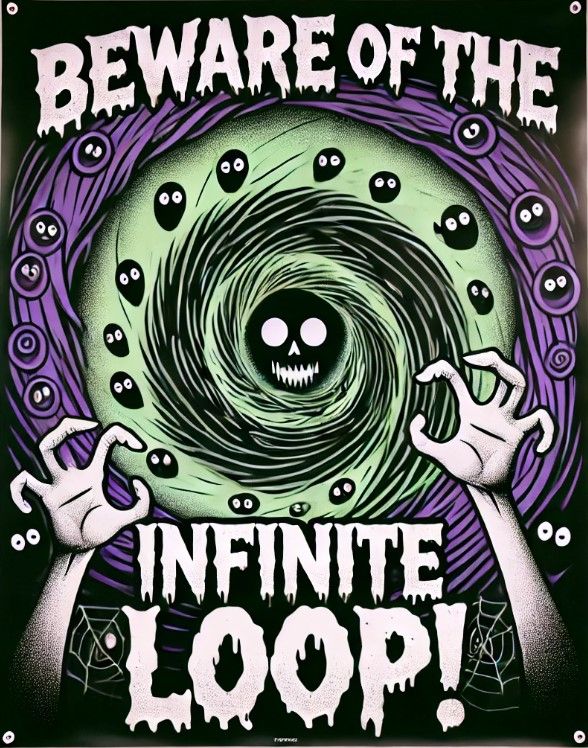

- ASCII art posters of pumpkins, ghosts, or bats made from code.
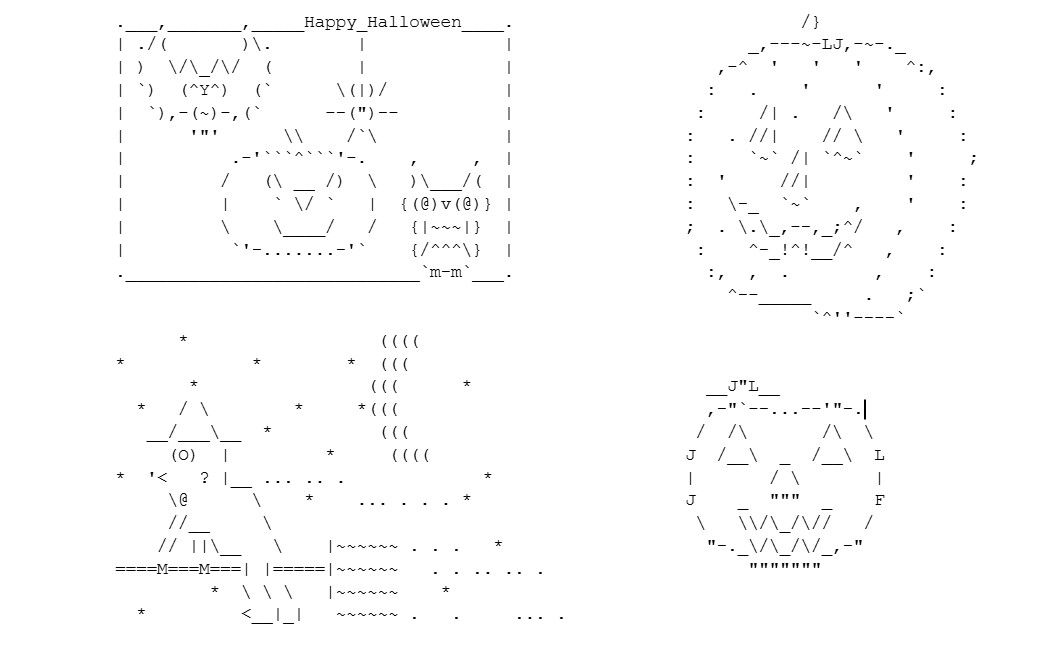
- “Haunted Code” signs with visual depictions of common coding errors (like ghosts representing bugs).
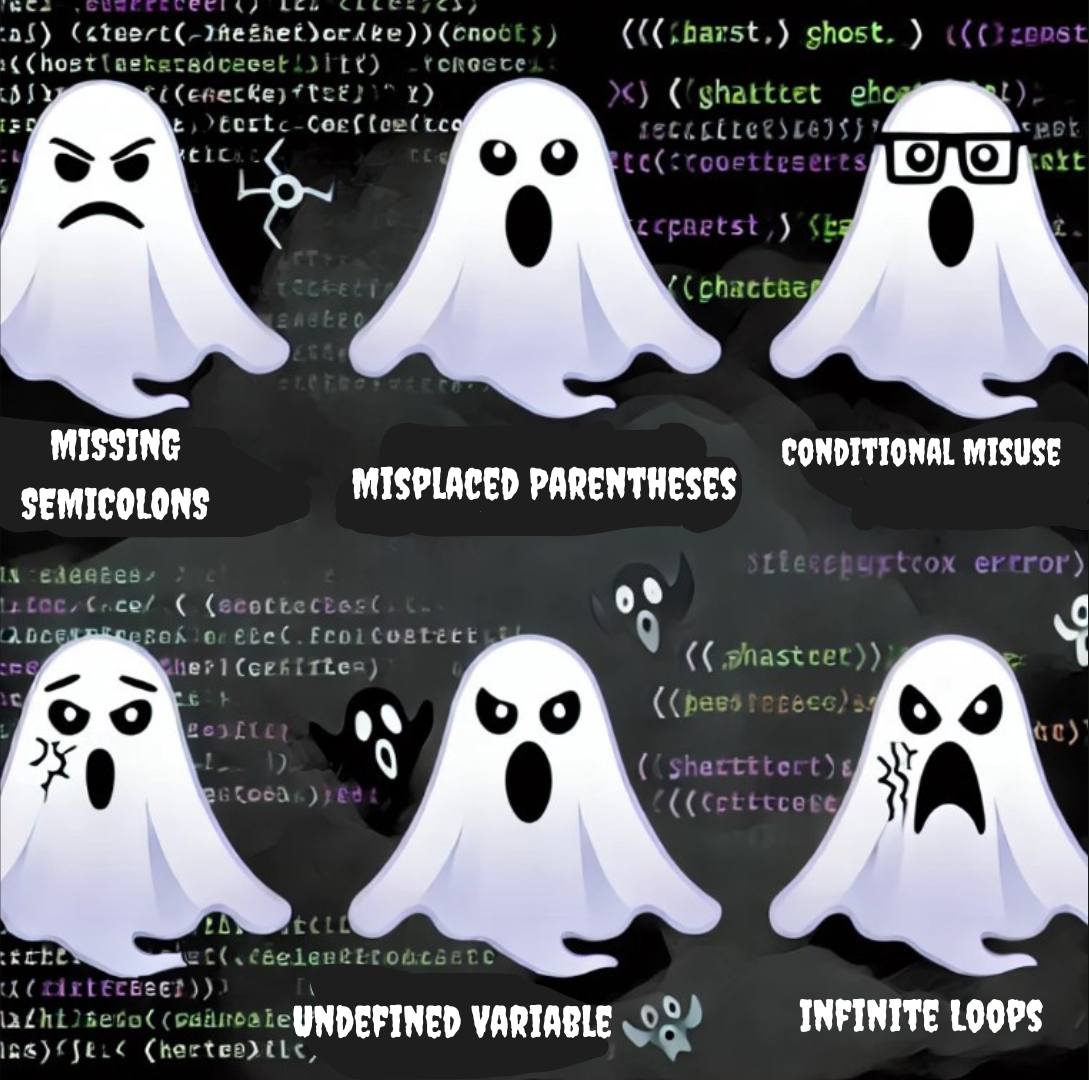
- posters with famous programming "legends", like the "Ghost of Legacy Code" or the "Zombie Server that Never Shuts Down".
The Ghost of Legacy Code and the Zombie Server that Never Shuts Down are both playful, tech-inspired legends that symbolize common issues in programming and system maintenance. They often come up in conversations among developers and IT professionals, especially around Halloween or in jest, representing problems that "haunt" teams and never seem to go away.
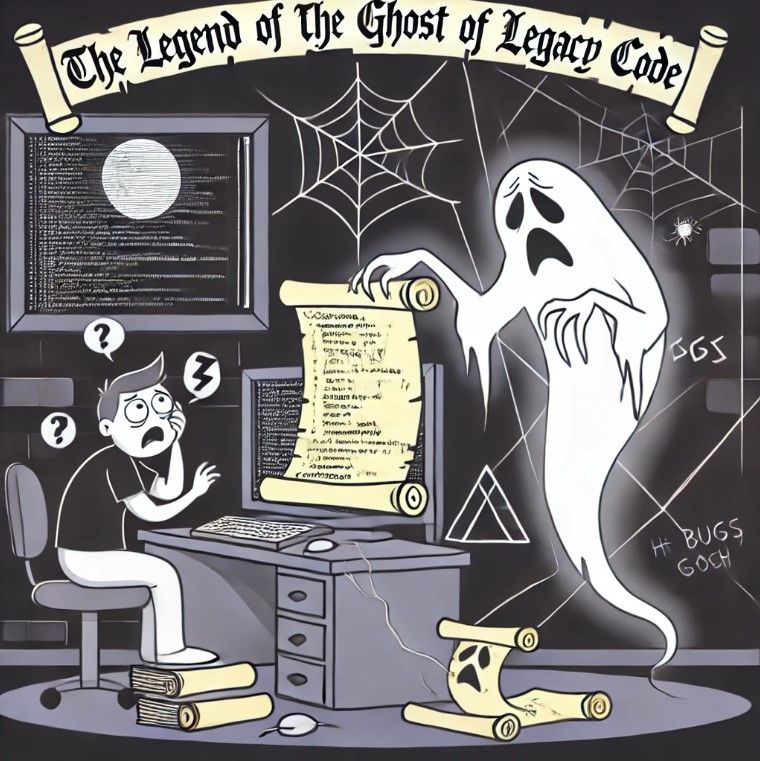
The Legend of the Ghost of Legacy Code
- Backstory: The Ghost of Legacy Code is a mythical specter that "haunts" old, outdated codebases. Developers often inherit this code, which may have been written years or even decades ago by former team members. The ghostly legend suggests that the code is cursed, with hidden bugs or outdated practices that are difficult to maintain, modify, or improve.
- Lessons Learned: The Ghost of Legacy Code warns developers of the importance of clean, well-documented code and the risks of technical debt. It serves as a reminder to avoid shortcuts in code quality, which could haunt future developers.

The Tale of the Zombie Server that Never Shuts Down
- Backstory: The Zombie Server is a server that simply won't die, no matter how many shutdown commands are issued or how outdated it becomes. This "undead" server lingers, consuming resources and requiring constant attention, even though it’s no longer needed or relevant to the main system.
- Lessons Learned: The tale of the Zombie Server warns teams of the dangers of failing to decommission outdated systems and the importance of documenting infrastructure. It also underscores the need for systematic shutdown procedures to prevent servers from "living on" as resource-draining zombies.
Encourage students to contribute by designing their own spooky posters or ASCII art to add to the walls.
2. Set the Mood with Dim Lighting and LED Candles
- Dim the main lights and use battery-operated LED candles or string lights around the lab. Place them along desks, keyboards, or near the computers for a mysterious atmosphere.
Add orange, purple, and green lights if available, which are classic Halloween colors and will create a supernatural ambiance.
In order to keep the Halloween-themed mood during your CS class, you can temporarily offer your students to change the color of the text and background in a terminal/console.
To change the text color and background in a terminal/console to a spooky theme like orange text on a black background, you can use the >colorama library in Python. This library allows you to change text color and background in the terminal by using ANSI escape codes. While ANSI escape codes don't directly support an "orange" color, we can use yellow for the text to
get a similar spooky effect.
Step 1: Install colorama
First, you need to install the colorama library. You can do this via pip:
bash
pip install colorama
Step 2: Using colorama to Change Text Color and Background
Here’s how you can set the text color to yellow (as a close alternative to orange) and the background to black:
# Import colorama for color control in the terminal
import colorama
from colorama import Fore, Back, Style
# Initialize colorama (required for Windows)
colorama.init()
# Example of spooky text with yellow text and black background
print(Back.BLACK + Fore.YELLOW + "Beware! You are entering the haunted terminal..." +
Style.RESET_ALL)
# Reset the color settings to default after usage
colorama.deinit()Explanation:
● Back.BLACK: This sets the background color to black.
● Fore.YELLOW: This sets the text color to yellow, which is a close approximation to
orange in most terminal environments.
● Style.RESET_ALL: Resets the colors and formatting back to the terminal’s default settings after the message is printed.
Output in the terminal:
You'll see something like this:
Beware! You are entering the haunted terminal...With yellow text on a black background.
Additional Customization:
You can use other colors and styles, such as making the text bold or underlined, using:
● Style.BRIGHT: To make the text bold/bright.
● Style.DIM: To make the text dim.
Example:
print(Style.BRIGHT + Back.BLACK + Fore.YELLOW + "The ghosts are watching..." + Style.RESET_ALL)
3. Halloween Music and Sound Effects
- Play a background playlist of eerie sound effects or Halloween-themed music softly in the background to enhance the spooky setting.
- For extra fun, students can contribute to the playlist or use a Halloween-themed soundboard (a project they can code themselves!).
4. Use Spooky Screensavers or Wallpapers
- Set Halloween-themed backgrounds on the computers. You can choose images of haunted houses, pumpkins, or coding-related themes like a digital haunted forest.
If possible, set up a spooky screensaver with floating ghost icons or moving bats, especially when students are away from their desks.
5. Decorate with Halloween Coding Props
- Use props like plastic spiders, mini pumpkins, and faux cobwebs around the monitors, keyboards, and whiteboards.
- Place “coding potions” (bottles filled with colored water labeled as "Logic Potion" or "Debugging Serum") around the room. These can double as coding problem-solving props!
Add creepy labels to classroom tools: “Bug Squasher” for the eraser, “Syntax Sorcery” for the whiteboard markers, and “Zombie Virus Antivirus” for the hand sanitizer.
6. Integrate a Halloween Costume Dress Code for Coding Terms
- Encourage students (and yourself) to dress up as coding concepts or famous figures in tech history, like a “Debugging Wizard” or “The Loop Monster.”
- Provide simple costume ideas related to coding, like wearing all green to be the “Green Screen of Death” or dressing as a “404 Error: Costume Not Found.”
7. Add a Spooky Halloween Coding Challenge Board
- Create a Halloween-themed task board with coding challenges titled “Spooky Tasks to Conquer.” Label each task with names like:
- “Ghostly Message Decryption”
- “Escape the Infinite Loop”
- “Monster Battle Simulator”
- Assign prizes or rewards (like Halloween-themed stickers or small treats) for students who complete the spooky coding challenges.
Examples of the Challenges:
“Ghostly Message Decryption”

Objective: Students decrypt an encoded Halloween message left by a mysterious ghost.
- Programming Skills: String manipulation, loops, and encryption/decryption methods.
- Challenge Description: "A ghost has left a coded message! Use your programming skills to decode it and reveal the hidden warning before it’s too late."
Sample Task: Create a simple Caesar cipher or substitution cipher for students to decode. Teach them how to loop through characters and shift values to decode the message.
Here's a simple Python solution for Ghostly Message Decryption using a Caesar Cipher. In this challenge, the ghost has left an encrypted message, and the students need to write code to decode it by shifting the letters in the alphabet back by a certain number of places.
Concept:
A Caesar Cipher is a basic encryption technique where each letter in a message is shifted by a fixed number of places in the alphabet. For example, with a shift of 3, A becomes D, B becomes E, and so on.
Code Solution:
Students will write a Python program to decrypt a message by reversing the Caesar Cipher shift.
Python Code:
# Function to decrypt a Caesar Cipher
def decrypt_caesar_cipher(encrypted_message, shift):
decrypted_message = ""
# Loop through each character in the encrypted message
for char in encrypted_message:
# Check if the character is an uppercase letter
if char.isupper():
# Shift the character back by the specified shift amount
decrypted_char = chr((ord(char) - shift - 65) % 26 + 65)
decrypted_message += decrypted_char
# Check if the character is a lowercase letter
elif char.islower():
# Shift the character back by the specified shift amount
decrypted_char = chr((ord(char) - shift - 97) % 26 + 97)
decrypted_message += decrypted_char
# If it's not a letter, keep it as is (e.g., spaces, punctuation)
else:
decrypted_message += char
return decrypted_message
# Encrypted message left by the ghost
ghostly_message = "Khoor Zruog! Wklv lv D Fdhvdu Flskhu phvvdjh."
# Define the shift used to encrypt the message
shift = 3
# Decrypt the message
decrypted_message = decrypt_caesar_cipher(ghostly_message, shift)
# Display the decrypted message
print("Decrypted Message:", decrypted_message)Explanation of the Code:
1. Decrypt Function: The function decrypt_caesar_cipher takes two inputs: the
encrypted_message and the number of shift positions used for decryption.
2. Loop through Characters: The code loops through each character in the
encrypted_message:
- If it's an uppercase letter: The character is shifted back by the given number of places, using the formula (ord(char) - shift - 65) % 26 + 65. This
formula ensures that the shifted character stays within the bounds of uppercase
letters (A to Z).
- If it's a lowercase letter: The character is shifted back similarly, using the
formula (ord(char) - shift - 97) % 26 + 97 for lowercase letters (a to
z).
- Non-letter characters: Spaces, punctuation, or other characters remain
unchanged.
3. Return Decrypted Message: The function returns the fully decrypted message as a
string.
4. Test the Decryption: The program uses the ghostly message "Khoor Zruog! Wklv lv D Fdhvdu Flskhu phvvdjh." with a shift of 3 to decrypt it.
Output:
Decrypted Message: Hello World! This is A Caesar Cipher message.Why This is Effective:
Learning String Manipulation: Students practice manipulating strings and characters, an essential skill for many programming tasks.
Introduction to Encryption: This challenge introduces students to basic cryptography and the concept of encoding and decoding messages.
Algorithmic Thinking: Students must understand how shifting letters in the alphabet works and how to apply it programmatically.
You can extend this challenge by allowing students to choose their own shift values or by asking them to create an encryption function to encode messages as well!
“Escape the Infinite Loop”
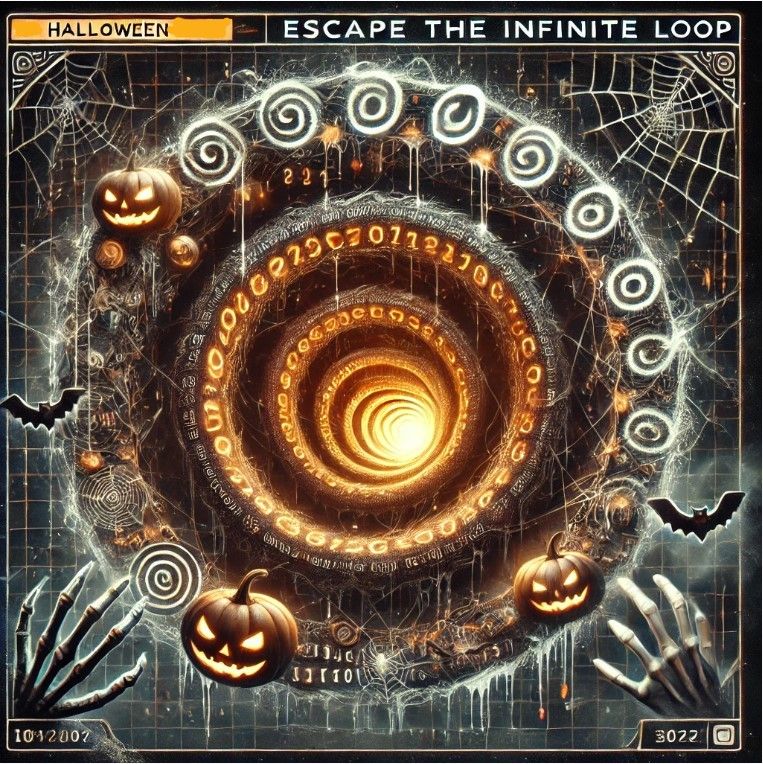
Objective: A task where students identify and fix an "infinite loop" error in the code to escape.
● Programming Skills: Debugging, loops, and critical thinking.
● Challenge Description: "You’re stuck in an infinite loop in the haunted digital world! Identify and fix the loop error in the provided code to escape before time runs out."
● Sample Task: Provide students with faulty code that causes an infinite loop and challenge them to find and correct the error. This task emphasizes debugging skills and logical thinking.
Here’s an example solution for the Escape the Infinite Loop. This task introduces a faulty code that creates an infinite loop, and the goal is for students to identify and fix the error to "escape."
Concept:
● The provided faulty code will intentionally create an infinite loop.
● The challenge for students is to identify the logical error and correct it.
● This task helps students understand how loops work and encourages them to think critically to spot and fix the issue.
Faulty Code with Infinite Loop:
Here is an example of a faulty code with an infinite loop:
# Faulty code that causes an infinite loop
def haunted_loop():
print("You are trapped in a haunted digital loop! Escape by fixing the code.")
counter = 10 # Initial counter value
# Faulty while loop that causes an infinite loop
while counter > 0:
print(f"Counter value: {counter}")
# Intentional mistake: forgot to decrement the counter
print("You escaped the haunted loop!")Analysis of the Faulty Code:
● The while loop checks if the counter is greater than 0, but the counter is never
decremented within the loop.
● As a result, the condition counter > 0 remains True indefinitely, causing an infinite loop.
Fixed Code Solution:
Here’s the corrected version of the code:
# Corrected code to escape the infinite loop
def escape_loop():
print("You are trapped in a haunted digital loop! Escape by fixing the code.")
counter = 10 # Initial counter value
# Corrected while loop with a decrement operation
while counter > 0:
print(f"Counter value: {counter}")
counter -= 1 # Decrement the counter in each iteration
print("You escaped the haunted loop!")Explanation of the Fix:
1. Initial Setup:
- The counter is set to 10 at the beginning.
2. Loop Condition:
- The loop condition while counter > 0 checks if the counter is greater than
zero. As long as this condition is True, the loop will continue.
3. Decrement Operation:
- In each iteration of the loop, the statement counter -= 1 decreases the
counter by 1. This ensures that the counter eventually reaches 0, making the
condition counter > 0 become False, thus breaking the loop.
4. Escape Message:
- Once the loop ends, the message "You escaped the haunted loop!" is
displayed.
Output of the Fixed Code:
You are trapped in a haunted digital loop! Escape by fixing the code.
Counter value: 10
Counter value: 9
Counter value: 8
Counter value: 7
Counter value: 6
Counter value: 5
Counter value: 4
Counter value: 3
Counter value: 2
Counter value: 1
You escaped the haunted loop!
Why This is Effective:
● Debugging Skills: Teaches students to identify common loop-related mistakes and understand how to resolve them.
● Understanding Loops: Reinforces the concept of loop control,
incrementing/decrementing, and conditional checks.
● Critical Thinking: Encourages students to analyze code behavior and think through what’s happening logically.
Possible Extensions:
● Introduce more complex conditions or nested loops for students to debug.
● Challenge students to refactor the code to make it more efficient or readable.
● Ask students to intentionally create their own infinite loops and swap with a peer to debug.
“Monster Battle Simulator”

- Objective: Create a turn-based battle simulator where students write code to fight against spooky monsters.
- Programming Skills: Functions, loops, and randomization (random library).
- Challenge Description: "Program your hero to battle against a monster in a turn-based fight. The monster has random attack power, and you need to strategize using your hero’s abilities to win!"
- Sample Task: Write functions for the hero’s attack and defense actions, and simulate a simple battle using while loops to determine who wins the fight.
Here’s an example solution for the Monster Battle Simulator in Python. The code simulates a turn-based battle between a hero and a monster, using random attack values for each turn.
Concept:
- The battle is turn-based, where the hero and the monster take turns attacking each other.
- The hero and monster have hit points (HP) and can perform actions such as attack and defend.
- The random library is used to simulate varying attack powers for both the hero and the monster.
Python Code:
import random
# Function to simulate the hero's attack
def hero_attack():
# Hero's attack power is randomly chosen between 10 and 20
return random.randint(10, 20)
# Function to simulate the monster's attack
def monster_attack():
# Monster's attack power is randomly chosen between 5 and 15
return random.randint(5, 15)
# Function to print the current status of the battle
def display_status(hero_hp, monster_hp):
print(f"Hero HP: {hero_hp} | Monster HP: {monster_hp}")
# Function to simulate the battle
def battle_simulator():
# Initial HP for the hero and the monster
hero_hp = 100
monster_hp = 80
print("The battle begins! 🗡️👾")
# Continue the battle while both are still alive
while hero_hp > 0 and monster_hp > 0:
# Hero's turn to attack
hero_damage = hero_attack()
monster_hp -= hero_damage
print(f"Hero attacks and deals {hero_damage} damage to the Monster!")
if monster_hp <= 0:
print("The Monster is defeated! 🏆 The Hero wins!")
break
# Display current status
display_status(hero_hp, monster_hp)
# Monster's turn to attack
monster_damage = monster_attack()
hero_hp -= monster_damage
print(f"Monster attacks and deals {monster_damage} damage to the Hero!")
if hero_hp <= 0:
print("The Hero is defeated! 💀 The Monster wins!")
break
# Display current status
display_status(hero_hp, monster_hp)
print("The battle is over.")
# Call the function to start the battle simulation
battle_simulator()
Explanation of the Code:
- Hero and Monster Attack Functions:
- hero_attack(): Simulates the hero’s attack by returning a random value between 10 and 20.
- monster_attack(): Simulates the monster’s attack by returning a random value between 5 and 15.
- Display Status Function:
- display_status(): Prints the current HP of both the hero and the monster, helping students track the progress of the battle.
- Battle Simulator Function:
- Initializes the hero’s HP (100) and the monster’s HP (80).
- The battle continues in a while loop as long as both the hero and the monster have HP greater than zero.
- In each iteration, the hero attacks first, reducing the monster’s HP. The monster attacks next, reducing the hero’s HP.
- After each attack, the program checks if either the hero or the monster has been defeated (HP <= 0). If so, it declares the winner and ends the battle.
- The function displays the status after each turn.
- Randomization:
- The random.randint() function is used to generate random values for attack power, making each battle unique.
Output:
An example of the output might look like this:
The battle begins! 🗡️👾
Hero attacks and deals 17 damage to the Monster!
Hero HP: 100 | Monster HP: 63
Monster attacks and deals 7 damage to the Hero!
Hero HP: 93 | Monster HP: 63
Hero attacks and deals 15 damage to the Monster!
Hero HP: 93 | Monster HP: 48
Monster attacks and deals 13 damage to the Hero!
Hero HP: 80 | Monster HP: 48
...
Hero attacks and deals 19 damage to the Monster!
The Monster is defeated! 🏆 The Hero wins!
The battle is over.
Why This is Effective:
- Function-Based Approach: Teaches students to modularize their code into functions that handle specific tasks.
- Loops and Conditions: Reinforces the use of loops (while) and conditional checks (if) to control the flow of the program.
- Randomization: Introduces students to basic randomization, which is often used in game development and simulations.
- Interactive and Fun: The challenge is engaging and provides a fun way to learn essential programming concepts.
Possible Extensions:
- Add new abilities for the hero, like healing or a special attack with a lower probability.
- Allow students to set the hero’s and monster’s initial HP values.
Introduce a defense mechanism where the hero or monster can reduce the damage taken.
8. Halloween Code Contest or Hackathon
- Organize a mini Halloween coding contest where students can create their own Halloween-themed programs, like a “Monster Name Generator” or “Spooky Soundboard.”
- Offer small prizes for the scariest, funniest, or most creative code. Display the winners on the class board or have them demonstrate their projects.
9. Implement Themed Coding Tasks in Class
- Prepare coding activities that fit the Halloween theme, such as:
- Writing a Python program that generates random spooky messages.
- Creating an ASCII-art haunted house or pumpkin.
- Simulating a “Zombie Virus” spread using loops and grids.
- These themed tasks can incorporate core coding skills like loops, conditionals, randomization, and string manipulation.
10. Spooky Halloween Coding Riddles
- Post Halloween-themed coding riddles or questions on the whiteboard or wall. For example:
- “Why did the ghost get stuck in the loop?”
- “How do you scare a zombie in code?”
- Encourage students to come up with their answers or create their own spooky coding jokes and riddles.
11. Prepare Halloween-Themed Goodies and Snacks
- Bring Halloween treats or snacks labeled with spooky coding names like “Bug-Free Brownies,” “Syntax Sugar Cookies,” or “Binary Bites.”
- As a twist, students can “earn” their treat by solving a short coding problem or participating in a Halloween-themed activity.
12. Themed Quizzes with Halloween Coding References
- Set up a quick quiz where all the questions have a Halloween twist. For example:
- A multiple-choice quiz where the correct answers lead students through a “haunted maze.”
- True/false questions that reveal hidden “spooky surprises” (like hints or jokes) when they answer correctly.
13. Display a Halloween Leaderboard for Coding Challenges
- Set up a Halloween leaderboard and track each student's progress on Halloween-themed tasks and challenges.
- Include rewards like “Most Ghostly Debugger” or “Top Monster Catcher” to recognize student achievements in a fun way.
These steps can help you transform your coding classroom into a Halloween-themed learning space where students are both thrilled and motivated to dive into programming tasks! The spooky decorations, fun coding activities, and Halloween atmosphere will make the learning experience memorable and enjoyable for everyone. 🎃👻


